Complete guide to web forms for product managers
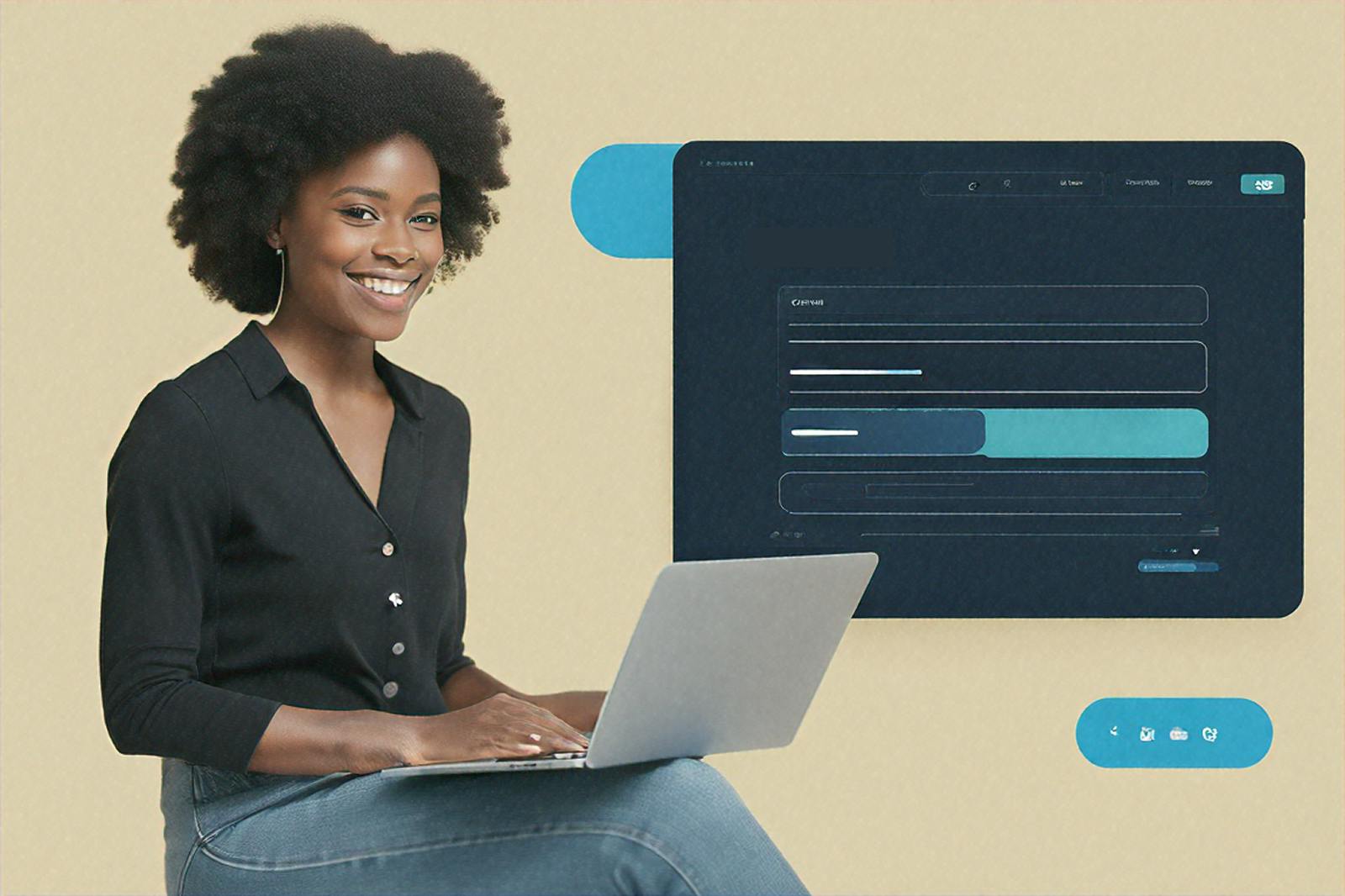
Improve form completion and boost conversions with smart form design
Web forms are the digital front door to your product’s success, capturing leads and user data to enhance retention and refine your offering. As a product manager, you might have an engineering team at your disposal—or you might be the one building forms yourself. Either way, where do you start? What are your options for form building solutions and how do you make the right choices about form content, design, engineering, and best practices?
This guide covers how to build high-performing web forms that drive business impact—maximizing conversions, balancing security and usability, collaborating with teams, and leveraging AI-driven innovations. Let’s explore how forms can be a competitive advantage for your product.
What are web forms?
Web forms are key touchpoints in the customer journey, shaping everything from lead generation to payments and support. They drive business outcomes by enhancing user experience and streamlining operations. Common types of web forms include:
- Lead generation forms: Capturing information to nurture potential customers
- Patient intake form - A HIPAA compliant form that gathers information from patients
- Sign-up forms: Collecting user details for account creation or newsletter subscriptions.
- Payment forms: Facilitating transactions securely for e-commerce or service-based platforms.
- Feedback forms: Gathering insights from users about their experience with your product or service.
- Survey forms: Collecting in-depth data for market research or customer satisfaction.
- Support & contact forms: Allowing users to submit inquiries or request assistance.
You may need one or several of these forms—and a way to sync the data between them. The way they’re designed and integrated directly impacts conversions, user satisfaction, and operational efficiency. To truly stand out, your forms should do more than collect data—they should engage users, function seamlessly, and reinforce your brand’s identity. Internally, well-optimized forms streamline workflows, improve productivity, and keep data accurate across teams.
What is a product manager’s role in web form design?
A product manager’s role in web form design can vary greatly from company to company. You might be directly involved in building forms, collaborating closely with designers and developers, or overseeing the strategy behind form implementation. Regardless of the level of involvement, your role is to ensure forms align with your product’s goals. Focus on best practices in functionality, design, and security, to enhance user experience, boost conversions, and enable continuous improvement. (source)
You want to create forms that:
✅ Align with business goals (e.g., increase sign-ups, reduce cart abandonment)
✅ Deliver a seamless user experience by minimizing friction
✅ Follow best practices in security, accessibility, and compliance (GDPR, WCAG)
✅ Are optimized to improve performance through data and A/B testing
✅ Integrate with key systems like CRMs, marketing tools, and databases
Building forms: In-house vs. form builders
One of the key decisions you'll face early on is whether to build a custom form in-house or use a form builder like Formsort. Each approach offers distinct advantages and trade-offs, depending on your product's needs and the technical expertise of your team. Building custom forms in-house gives you full control over design and functionality, but it requires significant development time, a team of engineers, and ongoing maintenance. It diverts resources from business objectives.
On the other hand, form builders often provide a more accessible, no/low-code solution that doesn’t require deep technical expertise. They also enable faster iteration and easier maintenance, letting you quickly test, update, and optimize forms with efficient use of resources.
For a deep dive, check out our article Low code or custom code: A product manager's guide to tradeoffs. Here’s quick breakdown of pros and cons of building in-house versus using a form builder:
|
Building in-house
|
Using a form builder
|
|
|---|---|---|
|
Pros
|
✅ Full customization: Complete control over UI/UX, validation, and integrations. ✅ Complete ownership: You control the roadmap and don’t rely on external service providers. ✅ Security: Greater control over data handling and compliance. |
✅ Faster deployment: No/low-code solutions speed up time to market. ✅ Lower development costs: Reduces engineering workload. ✅ Pre-built features: Built-in validation, analytics, A/B testing, and accessibility. ✅ Ease of use: Non-technical teams can create and manage forms without the need for development resources. ✅ Cross-platform compatibility: Forms work seamlessly across devices and browsers without additional effort. ✅ Pre-built integrations: Seamless integration with popular CRM, email marketing, and other tools simplifies setup. |
|
Cons
|
❌ Longer development cycles: Due to the complexity and custom requirements, it takes more time to complete and test. ❌ Higher costs: More expensive due to engineering and QA efforts. ❌ Maintenance overhead: Requires continuous monitoring, bug fixes, updates, and regular performance optimization. ❌ Complexity: Needs custom-built analytics, error handling, and accessibility considerations. ❌ Technical debt: Accumulation of inefficient code and systems over time, making future upgrades or changes harder. ❌ Limited expertise: In-house team may lack specialized skills for building sophisticated forms or complex features. |
❌ Subscription costs: While often cheaper than in-house development, form builders usually require ongoing subscription fees. ❌ Vendor lock-In: Dependence on external tools for updates and changes. ❌ Limited customization: slightly less flexibility in UI/UX and business logic. |
Form content
Once you’ve chosen the right form building solution for your business, the next step is crafting clear, concise content that keeps users engaged and ensures you collect meaningful data. Are you capturing leads, collecting feedback, or processing transactions? A clear goal helps shape the questions, ensuring you ask only what’s necessary. Keep it concise—each extra field increases drop-off risk. Prioritize essential questions and design a clear form flow, using branching paths to ask relevant questions based on prior responses when applicable.
Prototype using pro tools
Create a prototype to visualize the form flow and usability. You can use tools like Figma and Axure to test layouts, check logic, and gather team feedback. Prototyping is worth the effort—it helps identify friction points early and align with key collaborators before development begins.
Design - Understanding frontend elements
Now that you have your questions and form flow set, let’s explore the core components that make up a web form. The frontend of a web form refers to everything on the user-facing side of the form, dealing with design, layout, and user interaction. It’s where usability and accessibility come into play. If you're building on a platform, most of these elements are provided as pre-built components. Knowing what’s offered and determining which elements you need for your form will help you build the best version of your form.
Input & selection fields
These form elements collect user data and should be accompanied with questions or clear instructions. They should be intuitive, easy to use, and optimized for efficiency.
- Radio buttons: Let users select one option from a predefined set.
- Checkboxes: Enable multiple selections, often used for preferences or agreements.
- Text input fields: Text boxes for entering information, often with placeholders, character limits, and validation rules (e.g., required fields, regex patterns).
- Phone number: Formatted input with validation, often including country code selection.
- Address: Structured fields for street, city, ZIP code, and country, sometimes with auto-complete.
- Email: Validated input ensuring correct format to reduce errors.
- Number: Numeric input fields with optional constraints like min/max values or step increments.
- Dropdowns: Compact menus for selecting from a list, ideal for long lists like country selection.
- File uploads: Enable users to attach documents, images, or other files. Specify accepted file types and sizes.
- E-signatures: Allow users to electronically sign forms for legal or contractual purposes.
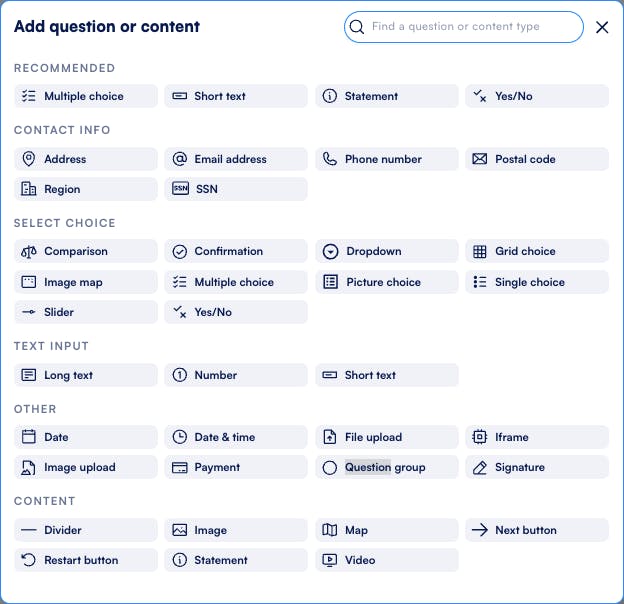
Guidance & assistance features
These elements enhance clarity and reduce user errors.
- Clear labels & instructions: Guide users with concise, helpful text.
- Tooltips & help text: Small pop-ups or inline hints that provide extra context when needed.
- Consent agreements: Legal checkboxes for terms of service, privacy policies, and compliance.
- Optional/required indicators: Clearly mark required fields (e.g., *Required) and optional fields (e.g., (Optional)) to set user expectations.
Feedback & validation
Immediate feedback helps users correct errors and complete forms successfully.
- Inline validation: Alerts users to issues as they type instead of after submission.
- Error summaries: Displays a list of all errors at the top of the form for easy corrections.
- Success messages & confirmation screens: Provides clear acknowledgement after form submission.
- Loading states & microinteractions: Small animations or progress indicators for long processes.
Navigation & flow optimization
Optimizing form flow improves completion rates.
- Multi-step forms: Break long forms into sections, guiding users through a structured process.
- Progress bar: Provide a visual progress indicator, helping users understand where they are in the form and how much is left.
- Dynamic & conditional fields: Keep forms concise by showing relevant sections based on user input.
- Auto-save & form persistence: Retains progress to prevent data loss from accidental refreshes. Users can also return and complete forms at a later time.
Engagement & experience enhancements
Small refinements can boost user engagement and ease of use.
- Smart defaults & prefilled fields: Reduce user effort by using known data (e.g., auto-filling email from account info).
- Interstitials & pop-ups: Provide offers, confirmations, or contextual guidance without disruption.
- Aesthetic consistency & branding: Visually align forms with the overall product experience.
Engineering - Backend processing
While the frontend is what users interact with, backend (server-side) processes support the form’s functionality, from validation to data storage, security, and integrations. It's the engine that powers the frontend. Much of the action in the backend happens automatically when a user submits a form or interacts with dynamic elements in the frontend, but you can refer to the breakdown below to understand how it works, troubleshoot issues, or collaborate effectively with your dev team.
Data handling & processing
Most form-building platforms manage backend data validation based on predefined rules for input types, such as checking email formats or ensuring phone numbers are correctly formatted. You don’t need to handle backend logic yourself—the platform ensures real-time validation and inline feedback for users.
These platforms also handle data processing tasks like validation, cleaning, storage, and retrieval, ensuring accuracy and efficiency.
- Data validation, normalization & cleaning: Checks that submitted data is correctly formatted, standardized, and free of errors or duplicates (e.g., validating emails, formatting phone numbers, and removing inconsistencies).
- Data pre-fill & auto-population: The platform you’re building on should offer features that prefill existing user data to reduce manual input (e.g., pulling profile details from a CRM).
- Data storage & management: Once you decide where your form data will be stored–in a database or other external systems –and set it up, the process will be automated thereafter. Formsort, for example, allows seamless integration with cloud storage solutions such as AWS, Google Cloud, BigQuery, and PostgreSQL to ensure security and compliance.
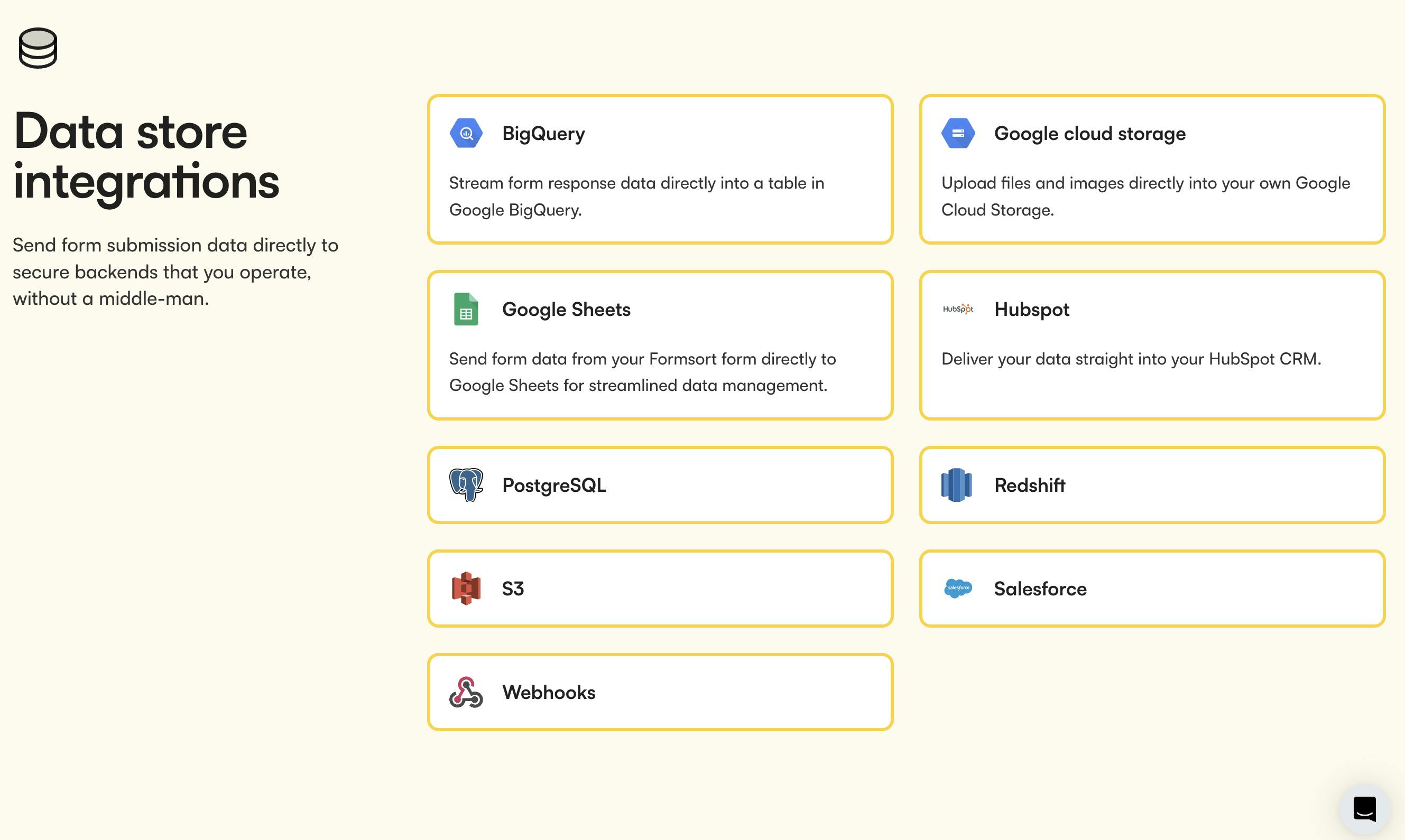
Security & compliance
Web forms handle sensitive data and are frequent targets for attacks. While the platform manages core security functions, you’ll configure key settings to ensure compliance and user trust.
- Input validation & filtering – You define input fields and basic validation rules, while the platform sanitizes data to prevent SQL injection and XSS attacks.
- Spam & bot protection – You enable security features like reCAPTCHA, and the platform blocks automated submissions.
- Access control – You set user roles and permissions, and the platform enforces authentication to protect restricted fields.
- Data encryption & secure transmission – You ensure compliance by adding consent checkboxes and policies, while the platform encrypts and securely transmits data over HTTPS.
- Protecting patient health data – If you're handling medical information, the platform provides built-in compliance features for HIPAA, including secure storage and consent management.
API integrations & external system connectivity
Most modern web forms connect with external tools for automation, tracking, and data management. When you’re looking for a form builder solution, make sure it offers you seamless integrations with the tools and platforms you already use or plan to use. Integrations you may have or need in the future include:
- CRM & marketing Integrations: Send form data to platforms like Salesforce, HubSpot, or Marketo for lead tracking.
- Payment gateways: Process transactions securely through Stripe, PayPal, or Square for transactions.
- Customer support & ticketing: Automatically create support tickets in tools like Zendesk or Intercom.
- Analytics & tracking: Monitor user behavior with Google Analytics, Amplitude, or Rudderstack.
- Webhooks & automation: Webhooks enable real-time data transfer between systems, triggering automated actions without manual input. Whether it's sending form data to a CRM, notifying your team, or updating records, webhooks streamline workflows. Platforms like Zapier connect your form submissions to a wide range of tools, automating tasks like sending emails, adding data to spreadsheets, or triggering follow-up actions.
Read more about Formsort’s integrations.
Logic, routing, & dynamic processing
Advanced backend functionality enables more flexible and personalized form experiences. When you use a platform, you'll be able to leverage these features without complex coding.
- Conditional logic & branching: Adjusts form fields dynamically based on user responses (e.g., revealing extra questions if a user selects a certain option).
- Dynamic redirects & post-submission actions: Directs users to different confirmation pages based on their input (e.g., redirecting job applicants to different pages based on their role selection).
- Multi-step form handling: Stores progress for forms that have multiple steps or sessions.
- Spam prevention & bot protection: Uses techniques like reCAPTCHA, honeypots, or IP filtering to block spam submissions.
Performance optimization & scaling
A fast, responsive form is essential for a smooth user experience and reducing drop-offs. Platform-backed optimization handles this behind the scenes, ensuring forms perform well under heavy traffic.
- Load balancing & caching: Distributes traffic across multiple servers to handle high volumes efficiently.
- Database optimization: Uses indexing and query optimization for faster data retrieval.
- Asynchronous processing: Handles background tasks (e.g., sending confirmation emails) without delaying form submission.
- High availability & redundancy: Protects data integrity even if a server fails.
UI/UX considerations: Best practices for form design to optimize usability
User experience (UX) is central to form design. Even the most technically sound form can fail if it doesn’t deliver an optimal user experience. Here’s how to ensure a form is not only functional but easy and enjoyable to use:
- Mobile-first design: With more users filling out forms on mobile devices, designing forms with mobile in mind is essential. A mobile-first approach makes forms responsive, meaning they adjust seamlessly to different screen sizes. This includes making input fields large enough to be easily tapped and spacing buttons appropriately to avoid user frustration. Accessibility should also be prioritized, especially if your target audience might need accommodations like large print, high contrast modes, or screen reader compatibility.
- Minimize friction: The smoother the user experience, the better the conversion rate. A 1-second delay can hurt your conversion rate by 7% (source) so it’s crucial to streamline every interaction in your web forms.
- Keep it simple and intuitive: Avoid overwhelming users with too many fields or complex questions. Limit the number of fields and only ask for necessary information. Use clear labels and instructions to guide the user through the process.
- Progressive disclosure: For longer forms, break them into smaller sections and reveal additional fields progressively. This reduces cognitive load and helps users aren’t overwhelmed by an extensive list of questions right at the start.
- Clear instructions and tooltips: Help users navigate through forms with helpful instructions or tooltips. If a field requires specific input (e.g., date format), make sure this is communicated clearly to prevent user errors.
- A/B testing and optimization: To continuously improve form performance, use A/B testing to experiment with variations—such as different field orders, button text, or design elements—to determine which version drives the most conversions. Use analytics tools like Google Analytics to track user behavior and identify potential areas of improvement.
- Visual appeal and branding: Check that the design of your form aligns with your brand’s visual identity. Aesthetic consistency helps build trust and avoids making users feel like they’ve jumped to a different site or experience. Visuals should be clean, accessible, and intuitive.
How frontend, backend, and UI/UX tools work together to create a dynamic element
Let’s take a BMI calculator as an example of how frontend, backend, and UI/UX elements combine to create a seamless, user-friendly experience.
Frontend: The user-facing experience
When a user wants to calculate their BMI, they interact with:
- Height input: A field where users enter their height (in feet and inches), with a range limitation (e.g., 1.5 ft to 10 ft).
- Weight input: A field for users to enter their weight (in pounds), with a valid range (e.g., 20 lbs to 1100 lbs).
- Calculation button: A button that triggers the BMI calculation once both fields are filled.
- Result display: The calculated BMI is shown, along with a category (e.g., underweight, normal, overweight, etc.).
- Error messages/validation: Clear feedback when invalid data is entered (e.g., negative numbers, values outside the set range, or non-numeric input).
Backend: Processing & logic behind the scenes
Once the user submits the inputs, the backend ensures smooth functionality by:
- Input validation: Ensures values for height and weight are within the defined range (1.5 ft to 10 ft for height, 20 lbs to 1100 lbs for weight).
- BMI calculation: Processes the height and weight to calculate the BMI using the formula:
BMI = (weight (lbs) / (height (inches))²) × 703- Error handling: Detects invalid inputs such as negative values, zero values, or missing fields and returns appropriate error messages.
- Data storage (optional): Saves user data for analytics or future reference if required.
UI/UX considerations: Enhancing usability
A well-designed BMI calculator improves engagement and reduces user frustration by:
- Clear input labels: Ensures users know exactly what to enter for height and weight.
- Range indication: Displays acceptable range values for height and weight, providing users with an intuitive understanding of valid inputs.
- Real-time validation: Inline validation that flags errors as users type (e.g., "Height must be between 1.5 ft and 10 ft").
- Feedback & guidance: Error messages or tips like "Enter a valid weight between 20 lbs and 1100 lbs" help guide users toward correct input.
- Accessibility: Includes keyboard navigation, screen reader support, and ensures color contrast for accessibility.
- Error prevention: Automatically prevents users from entering unrealistic values (like negative numbers or zero) by restricting input to valid ranges.
A form’s BMI calculator combines intuitive UI design, real-time frontend interactions, and powerful backend processing to deliver a smooth, efficient user experience while ensuring accurate calculations and seamless operations.
How Formsort can help you create seamless, business-driven forms
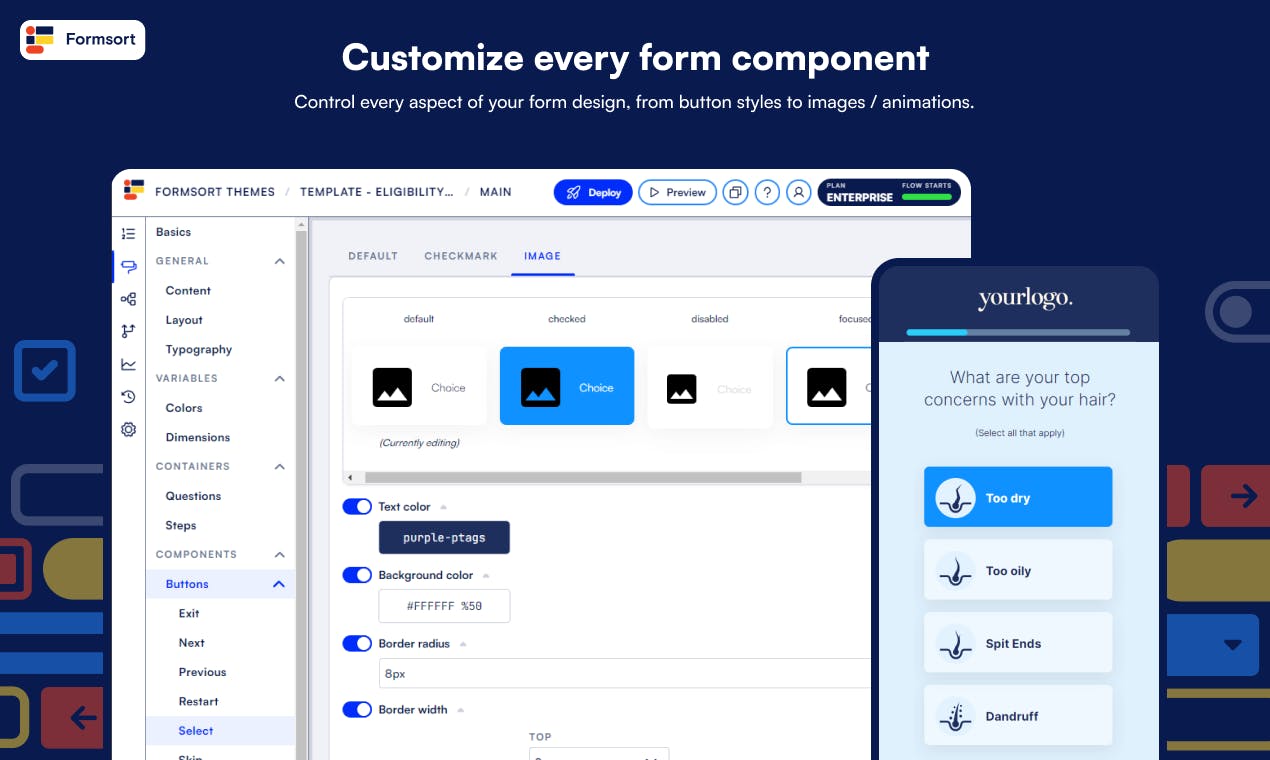
Formsort makes it easy to create dynamic, user-friendly forms without coding. As a product manager, you can build and refine forms quickly—no dev work required. Or you can lead your design and development team in creating a seamless form experience. Customize the design to match your brand, ensuring a cohesive user journey while maintaining full control over layout, styling, and interactions.
With powerful features like conditional logic, templating, and real-time calculations, you can personalize form experiences based on user responses, making them feel more interactive and intuitive. Whether you're capturing leads, processing applications, or collecting feedback, Formsort helps you optimize every step.
Effortless integrations ensure your forms work with the tools you already use, from CRMs to analytics platforms. Built-in security and compliance features protect sensitive data, so you can focus on what matters while Formsort handles the details.
Formsort use cases: How leading companies are capitalizing on smarter form experiences
How Allara scaled form creation and doubled conversion
Allara, a digital healthcare provider, needed a more scalable and customizable solution for their forms. Head of Product, Molly McGrath, turned to Formsort, which allowed her to quickly build and deploy personalized forms with minimal engineering effort. As a result, Allara saw a 100%+ increase in conversion rates and an 80% reduction in form-building time. By leveraging Formsort, Allara streamlined data collection throughout the patient journey, enabling the team to focus on strategic decisions rather than technical challenges. You can read more in our case study Allara more than doubles conversion rates using Formsort.
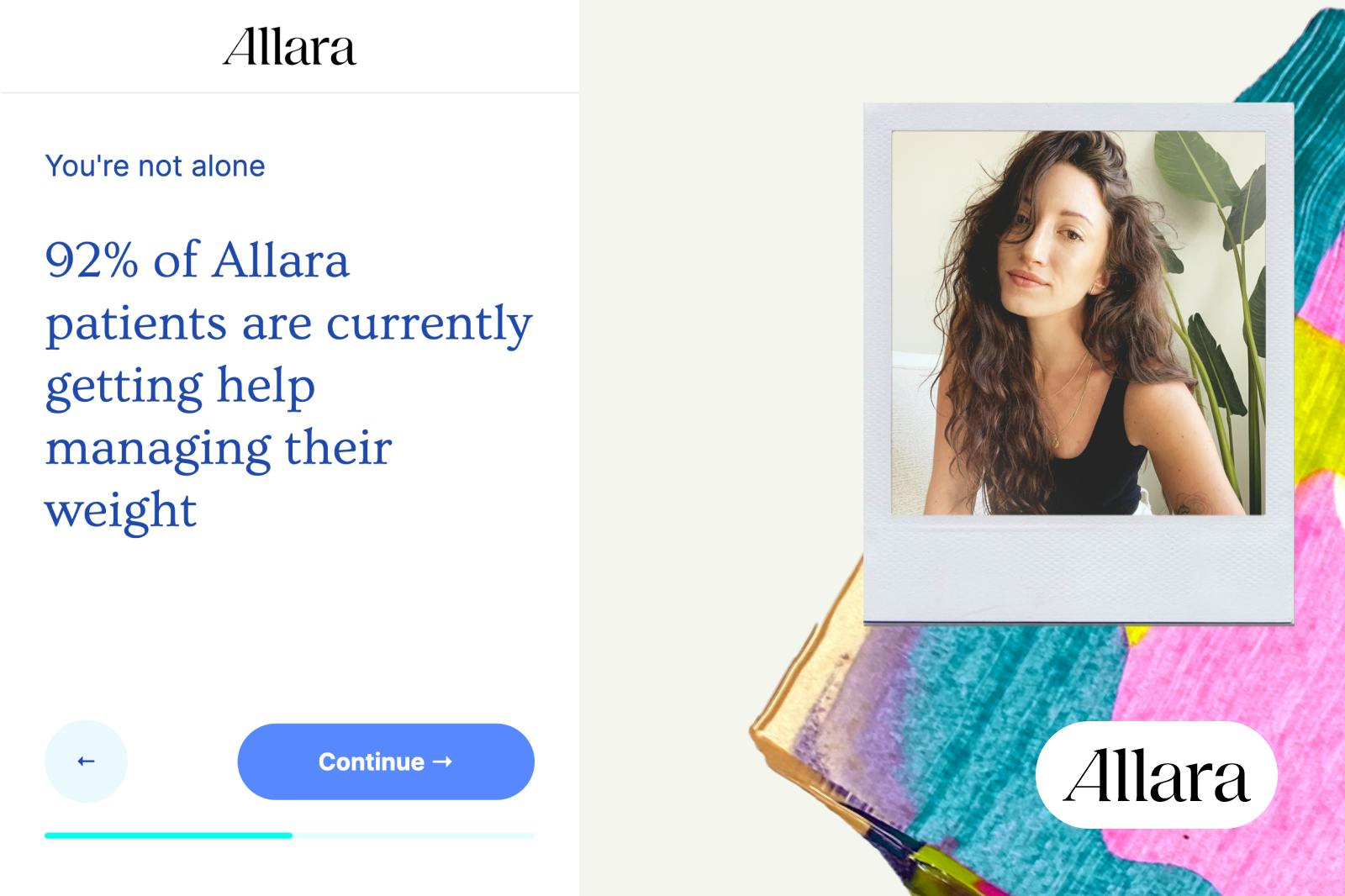
How Origin optimized lead generation with advanced logic
Origin, an online pelvic health center, needed a highly tailored lead generation form to accurately assess users' pelvic health concerns. By leveraging advanced branching logic, Origin built a dynamic form that adapts based on user responses, guiding them through personalized diagnostic pathways. This ensures that each patient provides only the most relevant information, improving both accuracy and completion rates.
Its forms seamlessly integrate with the website, maintaining a consistent brand experience through custom design and styling. With Formsort, Origin streamlined the intake process, reducing friction for users while capturing precise, actionable data for their team.
How Koalafi used data save to recover lost leads
Koalafi, a fintech company offering flexible payment plans, needed a smarter way to qualify leads and reduce time wasted on unqualified B2B submissions. By leveraging Formsort’s conditional logic, they created a streamlined form experience that automatically directed businesses and consumers down the correct paths—reducing unqualified leads from 55% to 15% and dramatically improving sales efficiency.
Beyond improving lead quality, Koalafi used Formsort’s data-saving feature to capture information at each step of the form. This allowed them to recover 13% of lost leads by reaching out to users who abandoned the process. With Formsort, Koalafi not only improved conversion rates but also gained deeper insights into customer behavior—helping them refine their lead qualification strategy and optimize their sales process. You can read more in our case study Koalafi optimizes sales efficiency and recovers leads with Formsort.
Pick Formsort for high-performing web forms
Effective web forms are key to delivering exceptional user experiences and driving business results. By implementing best practices such as minimizing friction, optimizing for mobile, and ensuring accessibility, you’ll create forms that improve conversion rates and enhance overall performance. Features like dynamic form flow, conditional logic, and secure integrations help streamline processes and ensure compliance.
As a product manager, leveraging a flexible, easy-to-use form builder like Formsort helps you quickly adapt to evolving business needs without the resource drain of in-house development. Formsort empowers you to deliver high-quality, scalable forms that enhance user experiences, improve data collection, and reduce form abandonment.
Ready to level up your forms? Get started with Formsort today to drive engagement and conversions.